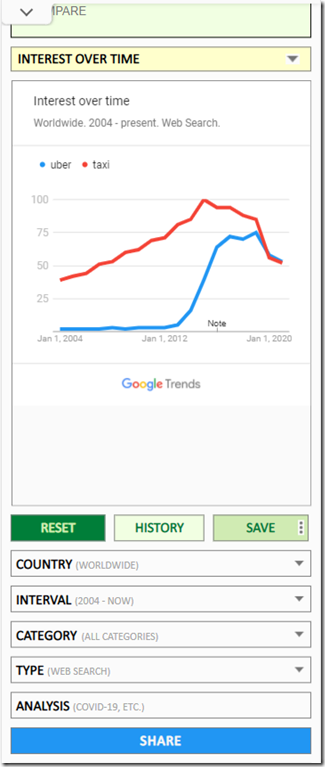TUTORIAL & SPECIFICATIONS
Hello Google Trends users,
Today I will show you my upgrade of functions of Google Trends, so let’s get started.
The domain name of the upgraded version of Google Trends is vs-versus.com. You can find it in Google search results.
The domain page starts with a question about the country you live in, in my case Bulgaria: “What is most searched on Google for the last 30 days in Bulgaria?”
Below the question there are 4 more options related to different time intervals such as 90 days, 1 year, 5 years and since the beginning of Google Trends service, the year 2004 by now.
If you like to search words or expressions related to the whole world you may use the search field which searches in all categories and all periods of time as I will show you in this video later on.
As a demonstration for specific searches and visual result thereof I have placed these 3 graphics below the search field related to 5 different car brands, words uber and taxi and words yesterday, today and tomorrow.
Let’s search for the word Uber.
Let’s enter also the word Taxi.
What you see is the interface of my upgraded version of Google Trends.
Its layout and menus arrangement are different than the original one of Google Trends but it was all made for convenience.
For a quick review of the added functions, you may click on help.
In this upgraded version all functions of Google Trends are available and the platform is enriched with more functions lacking in the original version.
For me Google Trends is the world’s best marketing tool and I wanted to append some more functions to facilitate its usage and help the users to experience more flexibility in their research, to feel more comfortable and mainly to save time you will see how in a minute. The first added function is the reset button. It clears the entries in all search fields and sets the defaults for all filters country, interval, category and type.
Next addition to functionality is the History button. As see from its title History function keeps your last 1000 searches in your browser and by pressing the button the pop-up menu shows in chronological order your searches from the newest to the oldest.
Let’s load one of the searches. The result is that the search fields are now filled with the words of interest and the filters has also changed to what you have set them in a while ago. In Time Interval drop-down menu at the bottom there is a very interesting add-on which lacks in Google Trends but it actually is another statistical tool of Google called NGRAMS that I have adapted for you in this upgraded version. Setting the time interval filter to "1800 to now (ngrams)" will show you Google NGRAMS graphics for statistics about the searched words present in written sources since the year 1800 until now.
Next in line is an option that shows and hides the entries in search fields. Actually, this was the main reason that made me develop this upgraded version of Google Trends. By pressing the three dots in each search field opens up a menu containing the lines show and hide. When you click on hide when there is already a word or expression in the field the field transforms itself in an inactive one, the background becomes gray, the graphics loads again but without the entry in the hidden search field. To activate the search field again just click on the three dots and select show. You can hide and show one or any of the five search fields. Thus, you avoid writing one and the same thing over and over again. The most usual situation in which show and hide options are useful is when you compare at least two words which lead to graphics with great difference in scale. Time is of the essence and this function saves a lot of writing which is time.
Google Trends provides sharing options but I have added also sharing by email.
Email sharing sends a textual information listing the searched and compared words and expressions also a link that when pressed opens vs-versus.com and loads automatically the same graphics and filters as the one the email sender has on its screen.
Another novelty is performed through the Save button and this is the Saved Searches functionality. To use it you have to make yourself an account first, to log in and go to Saved Searches tab. There you can see a list of your saved searches. The difference between History and Saved Searches is that through History you can reach your past searches only made on the local computer that you work in this present moment because history searches are saved in the browser cookies of your local computer. Using Saved Searches by registering an account you can save and load any of your searches from any computer because these are stored in a cloud server.
When clicking on some of the records in Saved Searches the website loads the respective search project including the specified filters. Let’s demonstrate how Saved Searches works.
I shall input two words in search fields and press save button. A pop-up menu appears asking you to enter a name for your project. Go to the three dots at the right part of Save button or go to account and you will be able to see the list of previously saved searches and load them.
Many of the Categories contain a word list that helps you find similar words and expressions to the one you analyze. For example, open Category “Autos & Vehicles” and above the search fields Word List menu will appear. The Expand button will provide you more convenient way to see all the records in the Word List and choose any of the entries thereto. Customized analyses are performed by personalized analyses of specific words and/or phrases inspecting for each one how they related to all of the 1125 categories included in Google Trends. Thereafter we create a visual representation of the rising and falling trends and surges for the specified period of time as ordered by our clients. Preview show that by two colours we differentiate the rising and falling trends and the category where these appear. Just send us an email with your request and we will make you a customized analysis. The names of the tabs above the graphics field are the same as the sections of the information presented in Google Trends but the difference is that I have aimed to visualize the whole information within the fold thus avoiding all the scrolling. The three dots at the upper right corner on some of the tabs filter the text or graphics only for a specific entry but a mixed view is also available as a default option. The three dots next to each search field also provide the option for setting filters for place and time interval for each of the analyzed entries. Stats show 4 groups of statistical information presenting what users are searching the most for a given period of time.
I believe that Google Trends via vs-versus.com will become your favourite marketing and research tool.
Use our website vs-versus.com based on Google Trends for SEO, Analytical and Comparative purposes.
On top of the standard functions of Google Trends we added more functional facilitations.
Added Functions:
- History of searches (up to the last 1,000 searches)
- Saved Searches (up to 100 searches, account based)
- Word List (hundreds of thousands of SEO related words in 'Categories' drop down)
- Hide/Show options in search fields (saves a lots of time)
- Sharing of statistics and analyses by Email, LinkedIn, Facebook, Twitter
- Customized Analyses (based on all 1,125 Google Trends categories)
- Google NGRAMS graphics for statistics about words present in written sources since the year 1500
- Statistics of the most used words for 24 hours, 7 days, 30 days, 1 year
- Advanced Usage Options practical review
- Demo searches
- Reset button (clears all entries and filters)
- Quick and Reliable website operation
- Super user-friendly mobile version
- Secure connection
Note:
- Functionalities above are provided as a Free and Account based options.
We guarantee that vs-versus.com will grab your attention.
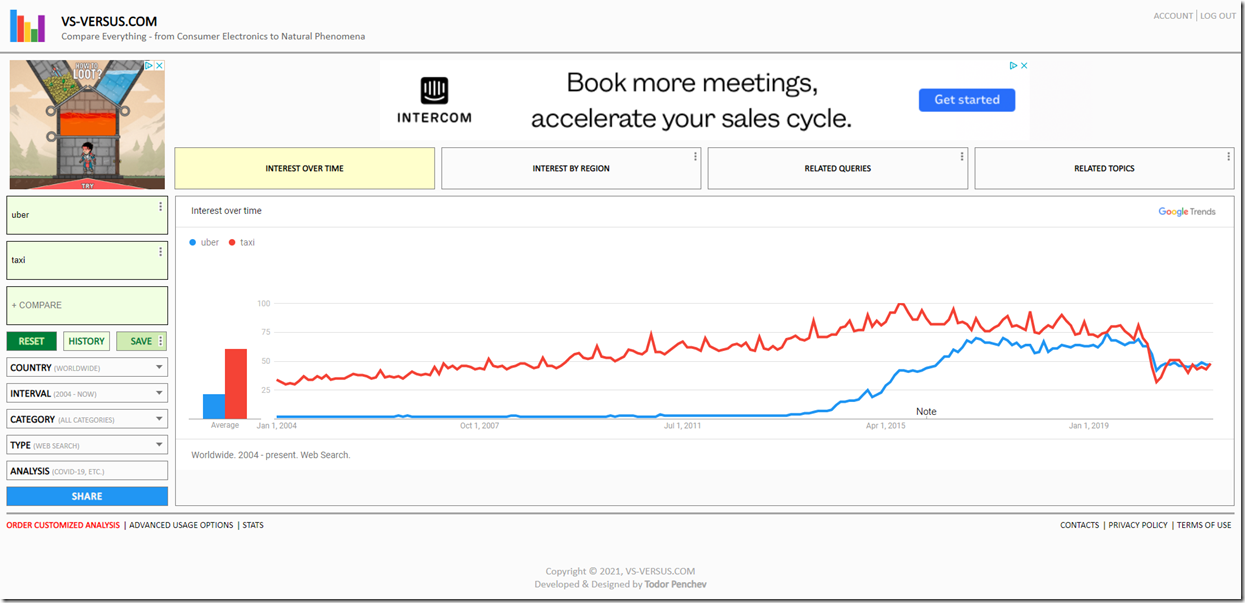
Preview of Mobile version: